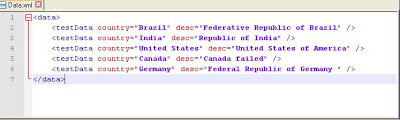In this post I am going to show you how to execute SoapUI project using Junit.
SoapUI provide testrunner class name “SoapUITestCaseRunner” which can be used to run soapui test using java class, maven or ant build tool. We create object of this class in java file and call the run function to execute soapui project.
Steps to create Junit test for soap ui project:
1. Chose any IDE as eclipse or NetBean
2. Add “soapui-4.5.1.jar” from soapui bin folder and soapui lid folder as library to class path of your project (eclipse).
3. Use “SoapUITestCaseRunner” class object to run soapui project as mentioned in below code:
SoapUI provide testrunner class name “SoapUITestCaseRunner” which can be used to run soapui test using java class, maven or ant build tool. We create object of this class in java file and call the run function to execute soapui project.
Steps to create Junit test for soap ui project:
1. Chose any IDE as eclipse or NetBean
2. Add “soapui-4.5.1.jar” from soapui bin folder and soapui lid folder as library to class path of your project (eclipse).
3. Use “SoapUITestCaseRunner” class object to run soapui project as mentioned in below code: