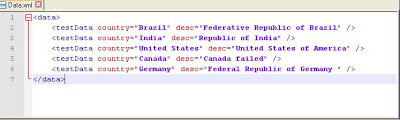Road to screen recording in webdriver with C#
Last couple of days, I am searching screen recording by using webdriver with C# similar to “Monte Media Library” in java and finally I got the solution. Here, I am posting my finding so that it can help others.
For screen capturing Microsoft provide” Microsoft Expression Encoder 4” which can be download and install from link “http://www.microsoft.com/en-in/download/confirmation.aspx?id=27870”
Default installation directory is “C:\Program Files\Microsoft Expression”.
Steps to create and run webdriver test.
1. You need to make sure that you have setup all required dll for of webdriver and Nunit.
2. Download and install”Microsoft Expression Encoder 4” from above mentioned url.
3. Add “Microsoft.Expression.Encoder.dll” from “C:\Program Files\Microsoft Expression\Encoder 4\SDK” folder to your webdriver project.
For screen capturing Microsoft provide” Microsoft Expression Encoder 4” which can be download and install from link “http://www.microsoft.com/en-in/download/confirmation.aspx?id=27870”
Default installation directory is “C:\Program Files\Microsoft Expression”.
Steps to create and run webdriver test.
1. You need to make sure that you have setup all required dll for of webdriver and Nunit.
2. Download and install”Microsoft Expression Encoder 4” from above mentioned url.
3. Add “Microsoft.Expression.Encoder.dll” from “C:\Program Files\Microsoft Expression\Encoder 4\SDK” folder to your webdriver project.
Road to automate android application using Robotium and Testdroid recorder.
In this post I will show you how to automate android application using robotium framework with testdroid recorder.
Testdroid recorder is capture user action , generate reusable android test case into robotium framework. For more detail about Testdroid visit link “click here”
Prerequisites:
1. Start Eclipse and go to Help -> Install New Software
2. Click Add button; enter to field asking you a site to work with.
3. Fill in “Testdroid plug-in” for the Name
4. For the Location provide URL to Testdroid repository: http://www.testdroid.com/updates/
5. Click ok button.
Testdroid recorder is capture user action , generate reusable android test case into robotium framework. For more detail about Testdroid visit link “click here”
Prerequisites:
- Eclipse should be installed in your machine.
- Android SDK should be installed.
- ADT Plug-in installed in to Eclipse.
1. Start Eclipse and go to Help -> Install New Software
2. Click Add button; enter to field asking you a site to work with.
3. Fill in “Testdroid plug-in” for the Name
4. For the Location provide URL to Testdroid repository: http://www.testdroid.com/updates/
5. Click ok button.
Road to setup and execute webdriver test scripts on android emulator
Prerequisites:
Following prerequisites you need to set up before starting.
1. Android SDK must be installed and setup path in your machine and virtual device should be created. For more detail how to setup and create virtual device visit my post “Road to create virtual android device( emulator ) in windows”
2. Download selenium server and “android-server-2.32.0.apk” from link “Android server” and save in your machine.
3. Launched your avd device (emulator)
Installation of Webdriver APK into emulator:
1. Put android “android-server-2.32.0.apk” file under “platform-tools” of installed android directory.
2. Run below command on console to check available devices.
Following prerequisites you need to set up before starting.
1. Android SDK must be installed and setup path in your machine and virtual device should be created. For more detail how to setup and create virtual device visit my post “Road to create virtual android device( emulator ) in windows”
2. Download selenium server and “android-server-2.32.0.apk” from link “Android server” and save in your machine.
3. Launched your avd device (emulator)
Installation of Webdriver APK into emulator:
1. Put android “android-server-2.32.0.apk” file under “platform-tools” of installed android directory.
2. Run below command on console to check available devices.
adb devices
Like below message displayed on your console.
D:\Android\android-sdk\platform-tools>adb
devices
List of devices attached
emulator-5554 device
3. Go to “platform-tools” folder of installed android directory and run below command to install android server into mentioned emulator (device) id.
adb -s {{emulator-id}} -e install -r
android-server-2.32.0.apk
exp:
adb -s emulator-5554 -e install -r android-server-2.32.0.apk
Android driver installed into mentioned driver and you can see into your emulator
Road to data driven testing in webdriver java TestNg Part 2
In my previous two post, I have posted two approaches for data driven testing using java webdriver one for using testNG and another without testNg using excel file.
1. Data driven testing using java webdriver TestNg framework.
2. Road to data driven testing in webdriver java Part 1
1. Data driven testing using java webdriver TestNg framework.
2. Road to data driven testing in webdriver java Part 1
Road to execute JavaScript in Webdriver
Some time we need to execute JavaScript function of application using webdriver or need to inject a piece of java script code to perform some action in application.
Webdriver provide a “JavascriptExecutor “class for executing java script, Here is step and code for the same.
First you need to create “JavascriptExecutor” class object.
Webdriver provide a “JavascriptExecutor “class for executing java script, Here is step and code for the same.
First you need to create “JavascriptExecutor” class object.
JavascriptExecutor js =
(JavascriptExecutor) driver;
Now call “executeScript()”
method by passing java script code as a argument.
js .executeScript(“java script code”)
Here are some more examples.
String readyState = (String)js.executeScript("return
document.readyState");
String title = (String)js.executeScript("return
document.title");
String domain = (String)js.executeScript("return
document.domain");
WebElement el =
(WebElement)js.executeScript("return
document.getElementById('rentc');");
js.executeScript("return
document.getElementById('submit').click();");
Road to switch window in webdriver
In this post I am going to show you that how to switch windows in webdriver(selenium 2). Below are some circumstances where we need to some trick to switch window.
1. Suppose you have only two windows one is parent and other is child window (opened window), your new window and parent window has similar title.
In Java:
In C#
1. Suppose you have only two windows one is parent and other is child window (opened window), your new window and parent window has similar title.
In Java:
Set windows =
driver.getWindowHandles();
Iterator iter =
windows.iterator();
String parented = iter.next();
driver.switchTo().window(iter.next());
In C#
String parentId =
driver.WindowHandles.FirstOrDefault();
String childId =
driver.WindowHandles.LastOrDefault();
driver.SwitchTo().Window(childId );
In above example I store parent Id for further switch to parent window.
Road to email configuration in Jenkins CI tool
In this post I am going to see you that how to configure email in Jenkins or Hudson CI tools so that mail send after each build.
For Jenkins mail configuration first we need to install “Email-ext “ plugin.
In Jenkins Setup:
First you need to setup sender email Id to Jenkins. For this open Jenkins on web browser, go to “Manage Jenkins”>> Configure System .
You will see “Extended E-mail Notification” and “E-mail Notification” configure these options as I configure in below screen.
For Jenkins mail configuration first we need to install “Email-ext “ plugin.
In Jenkins Setup:
First you need to setup sender email Id to Jenkins. For this open Jenkins on web browser, go to “Manage Jenkins”>> Configure System .
You will see “Extended E-mail Notification” and “E-mail Notification” configure these options as I configure in below screen.
Road to create and execute Calabash Android test for beginner
In my previous post I have written how to setup calabash android and how to find element locator details using calabash console. In this post I will show you how to create calabash android test. Also I will show you, how to generate report.
Steps to write scenario:
After running command >> calabash-android gen calabash-android automatically generates cucumber skeleton folder-structure. Now you write cucumber test scenario for your application test scenario into created “my_first.feature” file as written below:
Steps to write scenario:
After running command >> calabash-android gen calabash-android automatically generates cucumber skeleton folder-structure. Now you write cucumber test scenario for your application test scenario into created “my_first.feature” file as written below:
Subscribe to:
Posts (Atom)